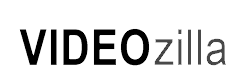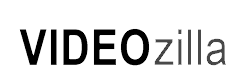| Tutorials > Troubleshooting |
| |
| Where is my registered
version? |
| Once your order is approved, you will receive
an email with registration details from our E-commerce Payment
Processing Service provider, Fastspring. In this email, it will
contain a download url to download the registered version. Before
installing the registered version, remove all trial version
files first. Some old first you will need to remove it manually
from the installation folder. After installing the registered
version, the program will run without any limitation. |
| If you do not receive the registration details
email after 24 hours, please contact support@videozilla.net |
| |
| The program still in trial mode after
installing registered version? |
| If it happen that the program still in trial version
mode after installing the registered, please make sure that
you have uninstall all the trial version files before installing
the registered version. Please note that some old files you
will need to remove it manually from the installation folder
before installing the registered version. If you need further
help, please contact support@videozilla.net |
| |
| File not supported? / MOV file not supported |
| Currently Videozilla only support input from video
formats; MOV, FLV, MPEG, AVI, WMV, ASF, QT, MP4, M4V, 3GP, 3G2, DAT, MKV, VOB, OGM, OGV, F4V, M2TS, M2T, MTS, TS, WEBM.
If Videozilla prompt message "File format not supported", you may try the following: |
1. |
You may install additional codecs pack like K-Lite FULL to support your video. |
2. |
Latest version of Quicktime Player 7 has installed on
your pc. You can visit http://www.quicktime.com |
3. |
A minimum QuickTime Player 6.5 is needed for Flash conversion |
4. |
You may need QuickTime Player 7 when converting MOV/QT
7/MP4/3GP/M4V/3G2 files. |
5. |
You are using Direct-x 9 and above. To check your Direct-x
version: Click on Start Windows, Run and Type "dxdiag".
Click OK. Visit http://www.microsoft.com/games/en-US/aboutGFW/pages/directx.aspx |
6. |
The required video and audio codecs has installed on your
pc. You can check the missing codec by installing Media Info, http://mediainfo.sourceforge.net/en and search for the codecs at http://www.free-codecs.com |
7. |
There are many type of AVI ranging from divx, xvid, cinepak
and etc. When converting such AVI, you may need to install
the appropriate codecs |
8. |
The video file is not corrupted |
9. |
The video file is not in protected mode |
10. |
There is not other software currently playing / using
the video file |
11. |
The Real Player has been installed on your pc |
12. |
You will need a MPEG2 decoder when decoding MPEG 2 file |
13. |
Uninstall other third party codecs. Some third party codecs
are unstable and may cause conflict. |
14. |
Check with the video source vendor |
|
| |
| Where to find audio and video codecs? |
| The best place to look for require video and audio
codecs if through the video source vendor. Else, download a
Media Info software and check what video/audio codecs is
missing then perform a search in search engine. |
| |
| Where is the converted file stored? |
| By default all the converted video will be stored
at "C:\Converted Video" . In case you cannot remember
where you have set the output folder as, run the options dialog
form and check the text field value for the converted video
directory. |
| |
| I cannot play the converted flash? |
| Make sure you have installed the Flash 8 Player
from Adobe
website. The following show the flash player version require to playback the flash format type. |
|
Flash 8 SWF/FLV - Flash Player 8 |
|
Flash MX SWF/FV - Flash Player 6 and above |
|
Flash 3-6 SWF - Flash Player 3 and above |
|
Flash Vector SWF - Flash Player 3 and above |
|
| |