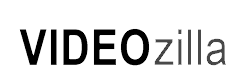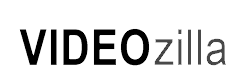| Video
CD: |
| Tutorials > How
to support Video CD as input format: |
|
| It is possible to use Videozilla to
convert from Video CD .DAT video into video formats that supported
by Videozilla: |
| |
| Step 1: |
| Copy the .DAT file from Video CD to
your computer local Disk eg. C:\ . The .DAT file will usually
named as Music***.DAT or AVSEQ***.DAT and is located in the
"MPEGAV" root folder. If there are several .DAT files
and you are unsure which .DAT to be copied, just play the .DAT
with Windows Media Player. |
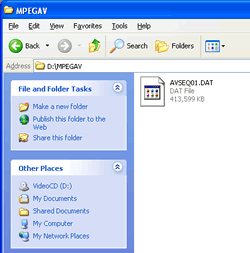 |
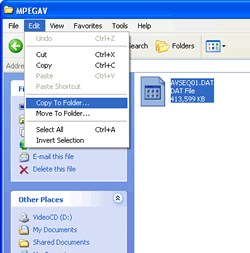 |
| Find Music***.DAT or AVSEQ***.DAT located
in "MPEGAV" folder |
Click on Edit Menu, Copy to Folder |
| |
|
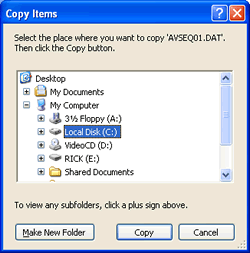 |
|
| Select C:\ and Copy |
|
| |
| Step 2: |
| Now, we will need to change the .DAT
filename into file extension that recognized by Videozilla.
We will change the .DAT file extension into .AVI . If you already
know how to change the file extension, you may skip to step
4. |
| |
| Step 3: |
| Click on Start Windows, Control Panel,
On the left Panel, click on "Switch to Classic View".
Double click on Folder Options, View tab, uncheck "Hide
extensions for known file types" checkbox and click on
Apply. Click OK to close. You shall be able to see the file
extension that associated to a file by now. |
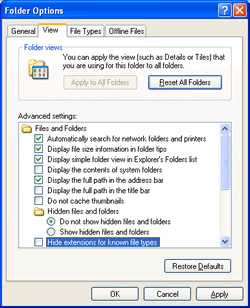 |
|
| Uncheck "Hide extensions for known file types"
checkbox and click on Apply |
|
| |
| |
| Step 4: |
| Right click on the Video CD .DAT file
located in local disk eg. C:\ and select Rename. Change the
last three filename characters from DAT to AVI. You shall have
Music***.AVI or AVSEQ***.AVI by now. |
| |
| Step 5: |
| Select the Video CD file (end with
.AVI), right-click, Convert to... and select the output format. |
| |